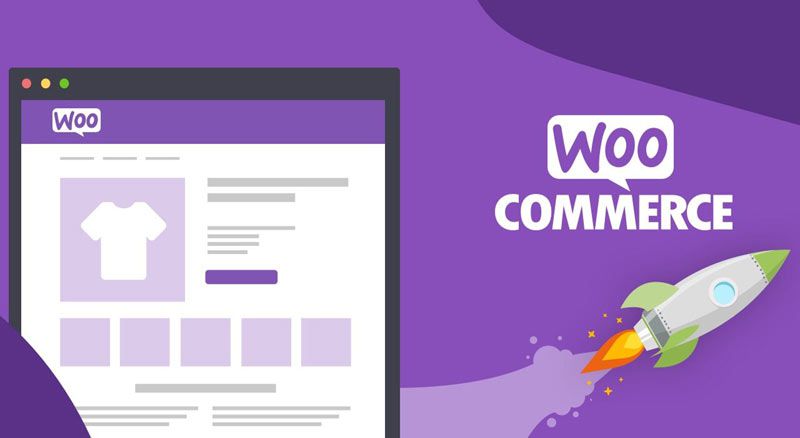Customizing the checkout page on WooCommerce is like arranging things at the cash register in a physical shop. You can make it easier for customers to buy stuff from your online store and gather extra info from them.
The checkout page is where customers finalize their purchases, entering details like their address and payment info before hitting the “buy” button. With WooCommerce, you can change what info you ask for and how it looks, making it a better fit for your business and your customers.
Therefore, we have created this tutorial guide for customizing the checkout fields in WooCommerce. It will help your business run smoothly and more profitably.
Why Customize WooCommerce Checkout Field?
Customizing WooCommerce checkout fields makes buying stuff from your online shop easier for customers. You can ask for just the right info you need and make the process smoother. This way, you don’t ask for unnecessary details, and customers don’t get annoyed filling out long forms. According to the Baymard Institute, the average cart abandonment rate is 69.99%.
Another reason to customize checkout fields is to make your online store look more professional. When everything matches your brand and the way you do business, it makes customers feel confident buying from you. You can also arrange the fields in a way that makes sense for your products and your customer’s needs, making the whole buying experience better for everyone.
Why Customer Information is Vital During Checkout?
Customer information is super important during checkout because it helps businesses deliver orders accurately and make sure they reach the right place. When customers provide their addresses, it prevents mix-ups and delays and with contact details, businesses can get in touch if there are any issues with the order.
Another big benefit is that customer information can help businesses improve their services. By knowing who their customers are and what they like to buy, companies can offer better deals and personalized recommendations.
Methods of Customization
There are different ways to make your online store unique. You can use the tools with your website platform, like customization methods. You can also add unique features using plugins or even write your code.
Using Code Snippets
The first method of customizing checkout fields is using snippet codes. Snippet codes are small pieces of code that add special features to your website.
These Snippets add new fields for customers to fill out. You can use these snippets to remove further fields you don’t need or change the labels on fields to match your brand.
As a result, you can make the checkout process smoother and more personalized for your customers.
Using a Specialized Plugin
The second method for adding checkout fields is using a plugin. WooCommerce custom checkout fields offer a comprehensive suite of features to elevate the customization experience.
The plugin allows you to implement various possibilities according to your preferences. For example, you can use the following features of the plugin to customize your checkout fields.
Features:
Choose from 15 Different Field Types
With a diverse array of customization methods, you can select from 15 different field types to gather specific information from customers.
Create Custom Checkout Fields
Create custom checkout fields to collect additional data on your business model or customer preferences.
Edit Default Checkout Fields
Modify default checkout fields effortlessly to align with your brand identity or streamline the process.
Add/Edit Field Labels and Placeholders
Personalize field labels and placeholders to enhance clarity and consistency throughout the checkout journey.
Assign Custom Checkout Fields to Specific Products or Categories
Tailor the checkout experience for different products or categories by assigning custom fields accordingly.
Assign Additional Checkout Fields to User Roles
Segment your customer base and assign additional checkout fields based on user roles for targeted customization.
Hide Fields Based on User Roles
Implement a dynamic checkout experience by hiding fields based on user roles, ensuring a seamless and clutter-free interface.
Add Price for Any Checkout Field to Charge an Extra Fee
Monetize additional services or offerings by adding a price for any checkout field, allowing you to charge extra fees as needed.
Apply Conditional Logic and Create Dependencies Among Fields
Enhance the functionality of your checkout fields by applying conditional logic and creating dependencies, offering a dynamic and intuitive user experience.
Rearrange Fields
Customize the layout of your checkout page by rearranging fields to optimize user flow and improve conversion rates.
Additional Fields in Invoice Email, Order Page, and My Account Page
Ensure comprehensive visibility of additional fields by displaying them in essential areas such as the invoice email, order page, and my account page.
Best Practices and Tips
- Simplify the checkout process for customers
- Test changes thoroughly before going live
- Gather feedback and adjust checkout fields accordingly
- Minimize required fields to reduce friction
- Optimize layout and design for clarity
- Use auto-fill features for returning customers
- Offer guest checkout options
- Provide clear error messages
- Enable multiple payment options
- Monitor checkout abandonment rates
- Stay updated on industry best practices
- Collaborate with UX/UI experts to make improvements
Final Conclusion:
The WooCommerce checkout editor is a vital tool for making online shopping easy. It helps businesses customize the checkout process to fit their customers’ needs.
By using features like customizable fields and user role assignments, companies can create a better shopping experience. But it’s essential to keep checking and improving the checkout process to ensure it stays easy for customers.
Overall, the WooCommerce checkout fields plugin is a valuable tool for businesses to make online shopping better for everyone.

Reblog It collaborates closely with clients to develop tailored guest posting strategies that align with their unique goals and target audiences. Their commitment to delivering high-quality, niche-specific content ensures that each guest post not only meets but exceeds the expectations of both clients and the hosting platforms. Connect with us on social media for the latest updates on guest posting trends, outreach strategies, and digital marketing tips. For any types of guest posting services, contact us on reblogit.webmail[at]gmail.com.